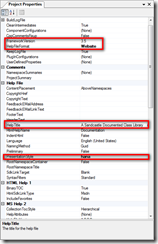Wouldn't it be nice to use good ol' SQL Server Management Studio and the SQL Server Profiler for that? I think so, but the Internet says NO! I've accepted that as a truth for some time, but yesterday I decided to revisit the topic, and actually found out that it works just fine.
Now I can enjoy both the speed of SSMS and the power of the Profiler without replacing LocalDB.
- Install SQL Server Management Studio, mr Hanselman has created a nice download overview here:
http://www.hanselman.com/blog/DownloadSQLServerExpress.aspx - Open a Command Prompt and run this command
- Now find the instance pipe name for the instance you want to connect to
- Use the instance pipe name as server name in the connect dialog for SSMS, and you're ready to rumble.