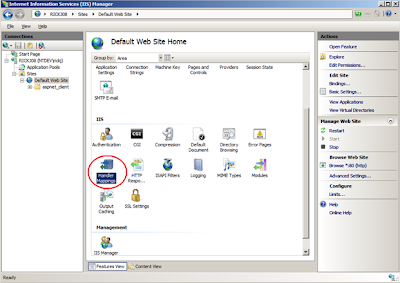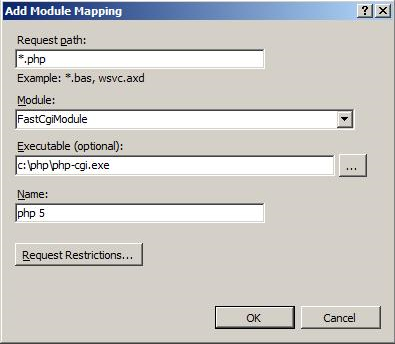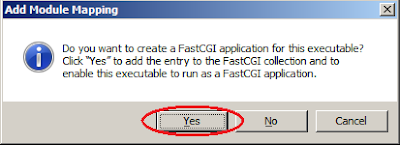So what are your options when it comes to unit testing code in a classic Web Site (app_code) based project? Or first off, what is the challenge? Well, classic Web Site projects rely on run-time compilation so there's no way to just add a reference to the assembly/project under test as you normally would do. Or is it?
If you do some search on the topic you'll find various suggestions:
- "Migrate the Web Site project to a Web Application project"
Sure - I'd definitely opt for this solution if you can get away with it. In my case such a change would require changes to a quite complex build/deploy process as well so it was not a feasible short term solution. - "Move the code to be tested from the app_code folder into a separate class library"
My new code had a lots of dependencies to existing code that lived under the app_code folder, so it would have been a quite large change...again not feasible at this point in time. - "It's not possible"
Writing code that can't be unit tested is a personal no go, so that kept me searching for another solution...
....and here's what I ended up with:
- Create your unit test project
- Create a precompile->output folder structure in the unit test project.

- Edit the unit test .csproj file and add a pre-compile step to trigger a build of the Web Site project that contains the code you'd like to unit test.
PhysicalPath: The Web Site project you'd like to write tests against
TargetPath: The relative path to the folder you created in step 2.
- If you now build your unit tests project you should see the precompile->output folder getting filled with binaries from the Web Site project.
- Voila - you can now go ahead and add a reference to the precompile->output->bin->App_Code.dll. Every time you re-build our solution the referenced App_Code.dll assembly will be updated as expected.